Uniflow - Adding Print Funds

When a student logs into Uniflow online, they must add the widget ‘My Budget’ to their dashboard.
Login to Uniflow online https://rgu.uk.uniflowonline.com/#Dashboard, Please note this will not work from a mobile device, only from a web browser on a PC/Mac. We will be adding Pay functionality to the Uniflow mobile app, but this is not available at this time.
Click Add widget.
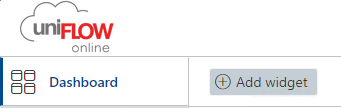
Choose the Widget My Budget
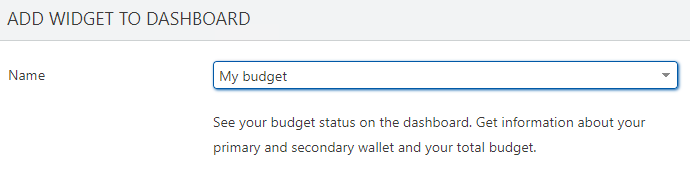
From the Budget Widget the student can then add funds.
Click Add Funds
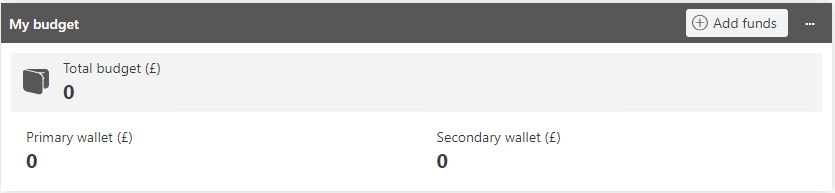
Enter the amount and select Pay with WPM
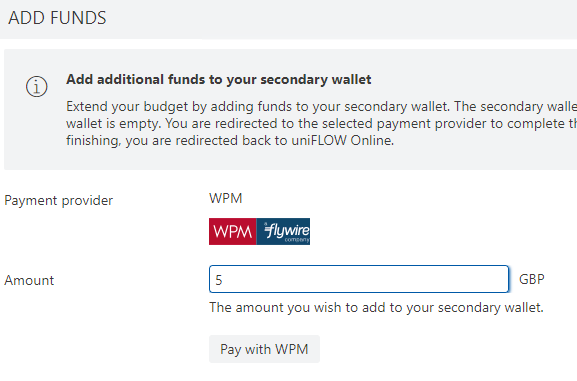
Check the total to Pay and press Continue.
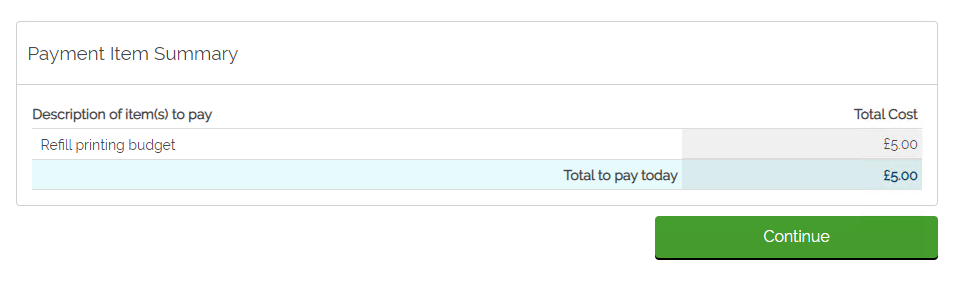
Enter the card holder details and then click Continue.
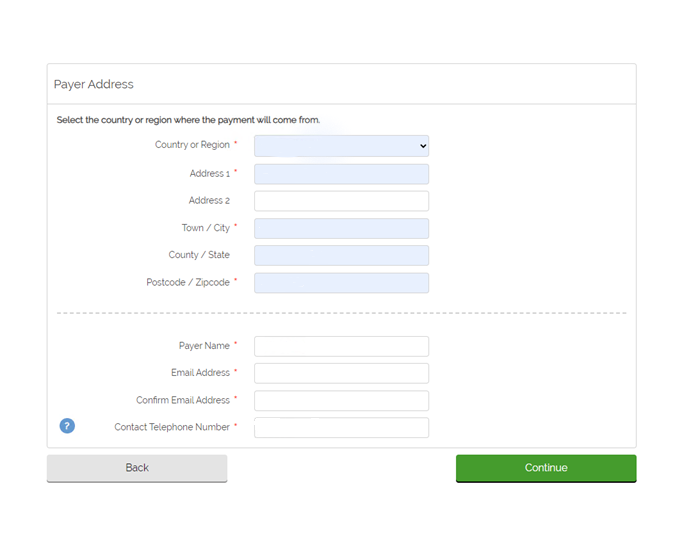
Enter your credit/Debit Card details and click Continue.
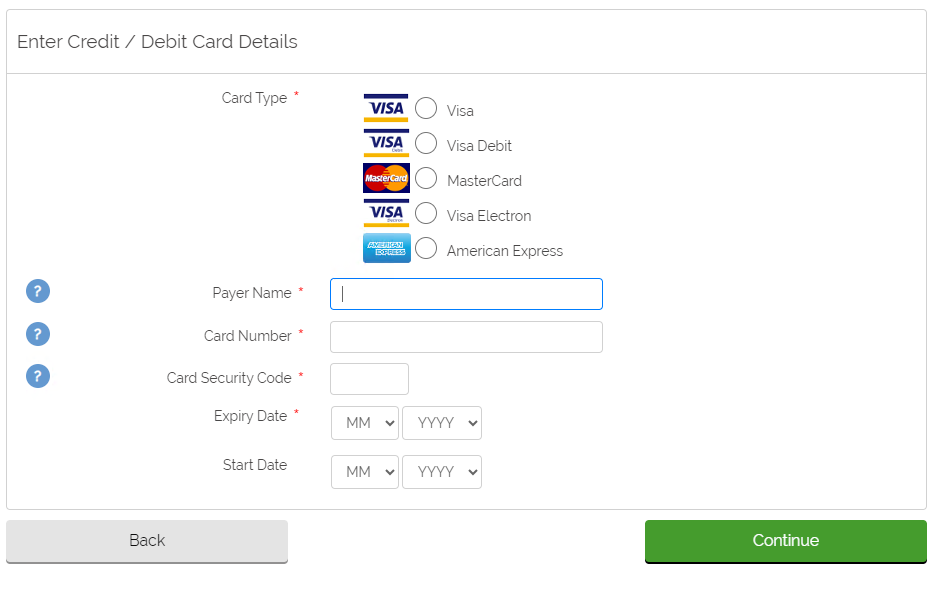
Review the Payment summary and click Confirm.

An automated email will be sent to the email address of the Payee mentioned above.

Related Link:
Choose your identity provider (uniflowonline.com)

RGU IT and Digital
Service Catalog Portal: Support : IT Service Desk (freshservice.com)
https://itservicedesk.rgu.ac.uk
