Set up EDUROAM using the GETEDUROAM app
You might find it easier to open these instructions on a different device than the one you are setting up. This allows you to refer to the instructions while you’re going through each step.
1. Make sure you’re online. You need to connect to an existing internet connection on your Android, Apple or Windows device. You can connect via Cloud or your mobile network.
2. Remove the existing ‘eduroam CAT’ app and associated configuration files if you have previously downloaded this to your phone.
If you’ve set up a manual eduroam previously you need to delete this. Go to ‘Settings’ then ‘Wi-Fi’. Select and hold ‘eduroam’ for several seconds. If the option to ‘Forget network’ appears, select it and continue.
3. Install the geteduroam app from the Android Play Store or the Apple App Store or the Website www.geteduroam.app.
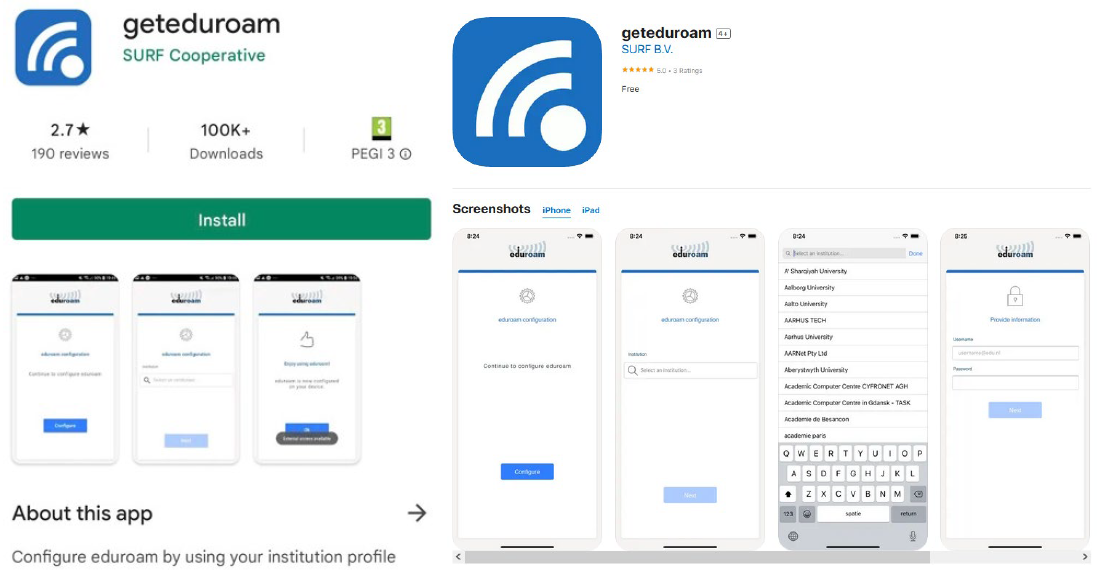
4. Select ‘Open’ once the app has completed the installation.
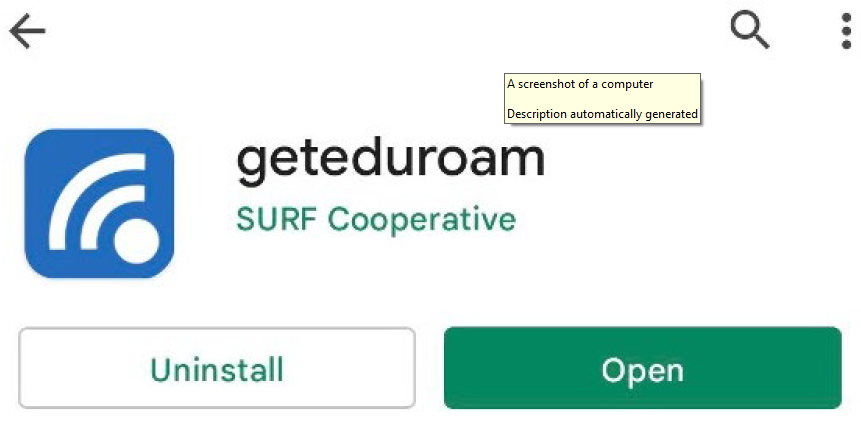
5. In the ‘Select an institution’ search box type "Robert Gordon University".
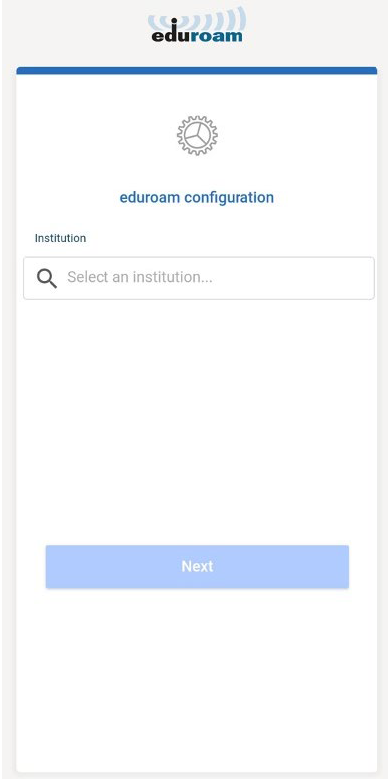
6. Select ‘Robert Gordon University’ from the drop-down list and then select ‘Next’.
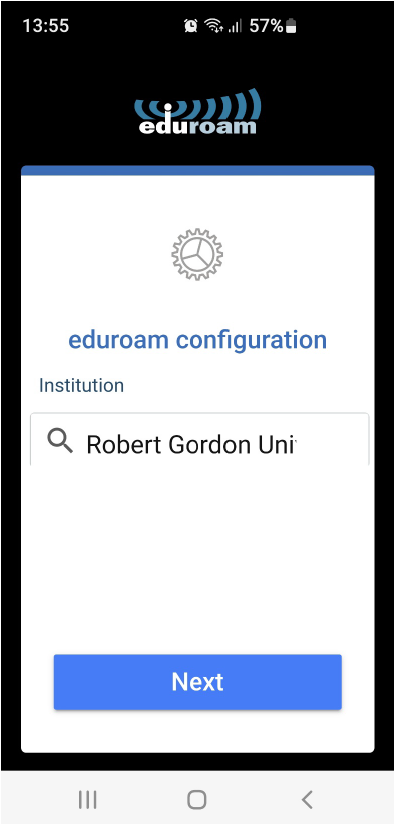
7. Enter your RGU Email Address and password and then Select ‘Connect to Network’.
If you receive an error saying that a Screen lock is required then you will need to set one (even if only temporarily while completing this process). Go to Settings > Security > Screen lock (or similar) and set a PIN, Pattern or another authentication mode. Once this is done the app should successfully complete the installation of the certificate (you will be prompted for the new Screen lock authentication details).
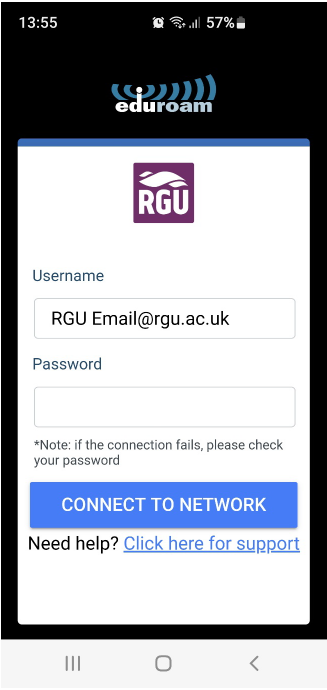
8. You should see a message which says 'Wi-Fi is now configured on your device.' Select 'OK'. You can close the app now but do not delete it as eduroam will stop working.
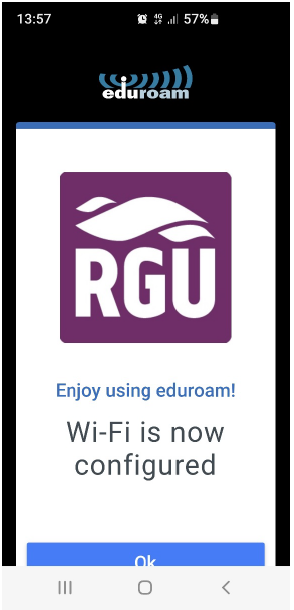
9. Your device should now be connected to eduroam. You can check this by navigating to your network settings > Wi-Fi.
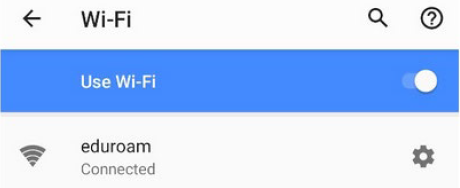
10. Select the cog next to ‘eduroam’ and toggle the 'Auto-connect setting' on to ensure your device automatically connects to eduroam.
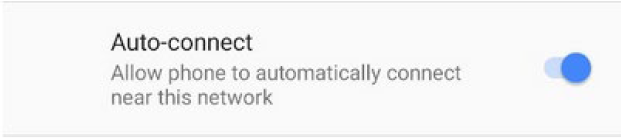
11. Finally, forget the Cloud Guest network, if used during the set-up steps.
Your device should now automatically connect to eduroam wifi whenever an access point is in range.