Guide for Self-Service Password Reset

The attached guide will take you through the process of resetting your own password
Note: You must have setup authentication methods prior to attempting this
How To Reset Your Password
If you have forgotten or require to reset your password the please go to the following website:
https://password.rgu.ac.uk
You will be taken to the Microsoft Password Reset site which looks as follows:
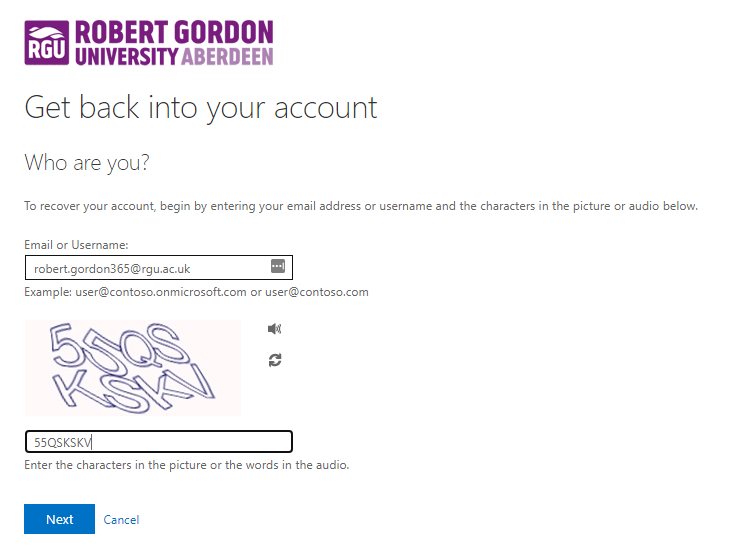
Enter your email address and the Captcha characters. Click Next
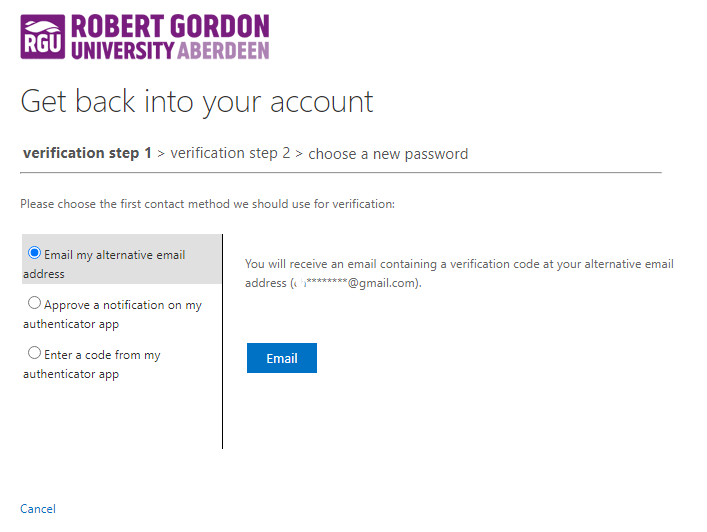
Depending on the methods you’ve set up, you’ll see only the options you’ve configured. To change your password, you’ll need to verify your identity using two of these methods. Start by verifying your ID using your first choice.
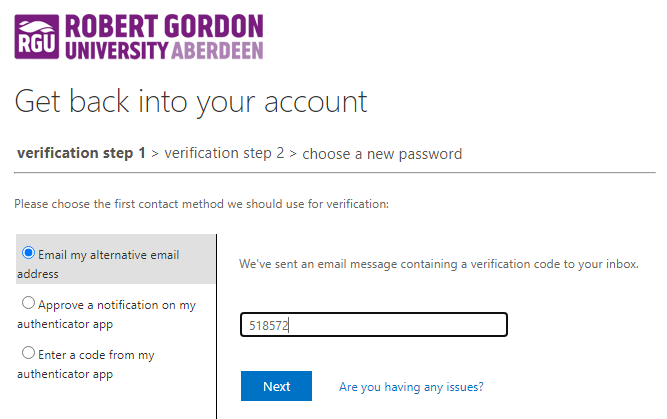
Click Next and verification step 1 should confirm as successful
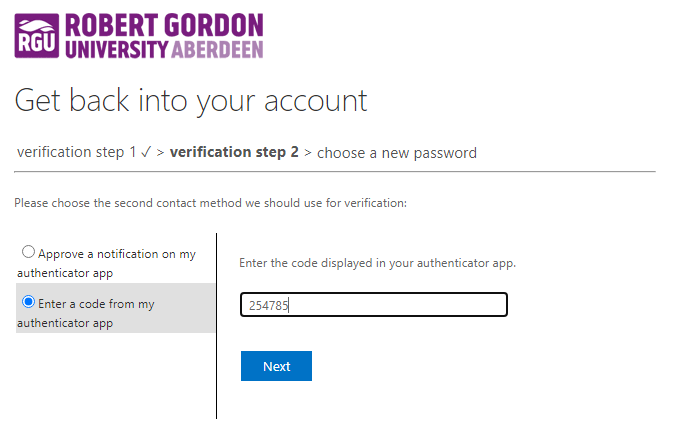
Verify your ID using your 2nd Choice
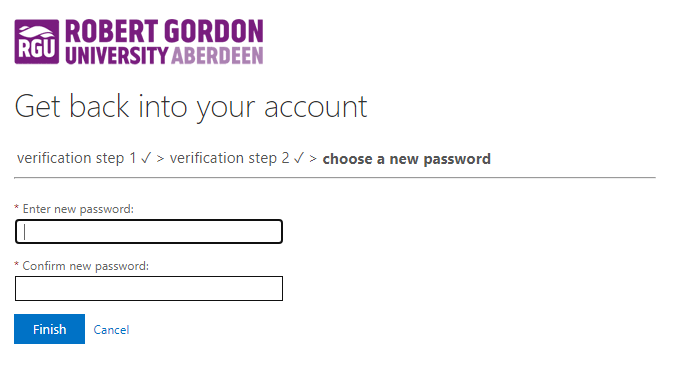
After successfully verifying both steps, you’ll receive a prompt to create and confirm a new password. Here are the password criteria:
Minimum length of 14 characters.
At least one capital letter.
At least one lowercase letter.
At least one number or symbol.
Avoid using your name, date of birth, or any previous passwords.
Click Finish to complete
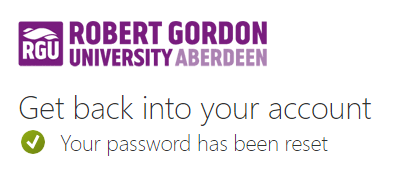
Troubleshooting
Temporary Error
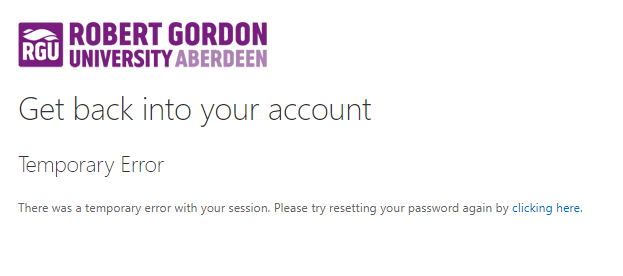
If too much time elapses between verification steps, you may encounter the error mentioned above. In such cases, your session will expire, and you’ll need to begin the process again. To resolve this, simply refresh your browser and complete the identity validation steps more promptly.

RGU IT and Digital
Service Catalog Portal: Support : IT Service Desk (freshservice.com)
https://itservicedesk.rgu.ac.uk
Tel: 01224 262777
