Add an Outlook calendar

To view a calendar that belongs to someone in RGU, you do not actually need an invitation as the view level of access is given to all internal users by default (though, it can be changed by your administrator or IT persons).
Here are the steps to add a shared calendar to Outlook:
- From your Calendar folder, go to the Home tab > Manage Calendars group, and click Add Calendar > Open Shared Calendar.
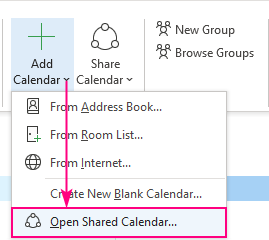
- In the small dialog window that opens, click Name…
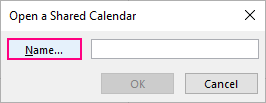
- In the displayed list, find the user whose calendar you wish to add, select their name, and click OK.
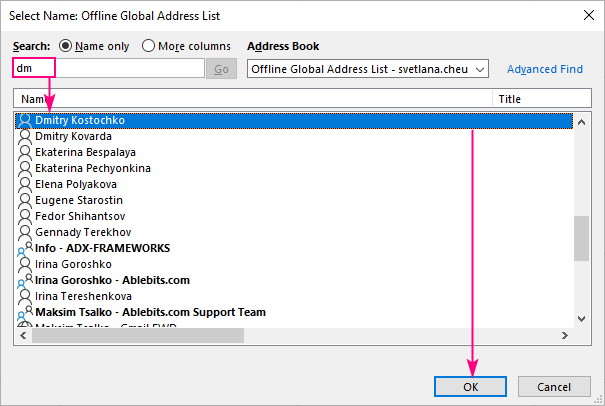
- If you've selected a valid person, his or her name will appear in the Name box, and you click OK.
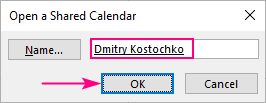
That's it! The calendar of your colleague is added to your Outlook under Shared Calendars:

RGU IT and Digital
https://itservicedesk.rgu.ac.uk
Tel: 01224 262777
