Citrix - Using Multiple Monitors

To set up multiple monitors with a Citrix VDI desktop, follow these steps:
First of all we have to ensure that the Resolution and Magnification on both the Laptop screen and the Monitor are set to the same settings.
Right click anywhere on your Laptop screen and select Display settings
You will see a similar screen as below The number 1 screen will most likely be your laptop screen click to highlight.

then scroll down and you will see below
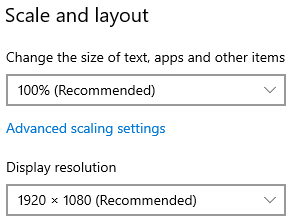
Check the settings for these 2 fields and remember them.
Now click on the number 2 under display which should be the Monitor and ensure the Scale and layout settings are the same as the number 1.
When this is done and the settings match please follow the below steps to access Citrix on both screens.
- Open your Citrix Desktop
- Position the Citrix Desktop so 1/2 of the screen is on each of the 2 available monitors
- Click the down arrow at the top of your desktop screen
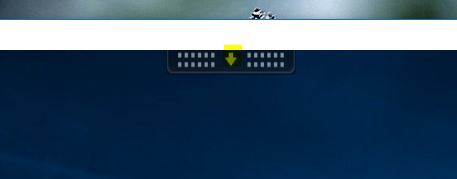
- Then choose full screen
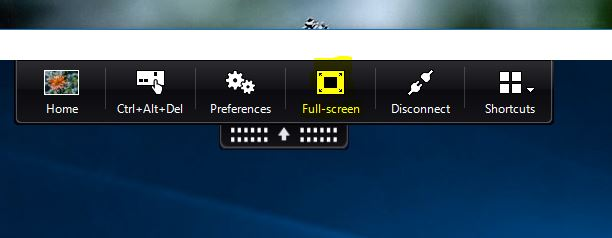
- Your Citrix Desktop will refresh and will be expanded to both screens
- To get out of the 2 screen mode, repeat the process but instead of "Full-screen", choose "Window"
RGU IT and Digital
https://itservicedesk.rgu.ac.uk
Tel: 01224 262777
