How to setup a Microsoft Teams Meeting

You can setup a teams meeting using your outlook calendar or you can setup the meeting directly inside Microsoft Teams.
If you use outlook via Myapps then make sure that you have logged in to Teams first on myapps, so you will then have to use the Shared Desktop mode as only then Teams will open.
If you use outlook on myapps and teams locally then you will have to plan the meeting using teams or configure outlook on the same machine teams is running from.
When you open outlook you can then go to your calendar and then click new meeting:
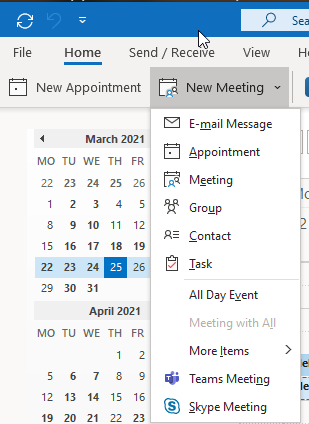
And then you click Teams meeting
You should also have this option in the top bar:

When you clicked to create a new Teams Meeting, it will then show this screen:
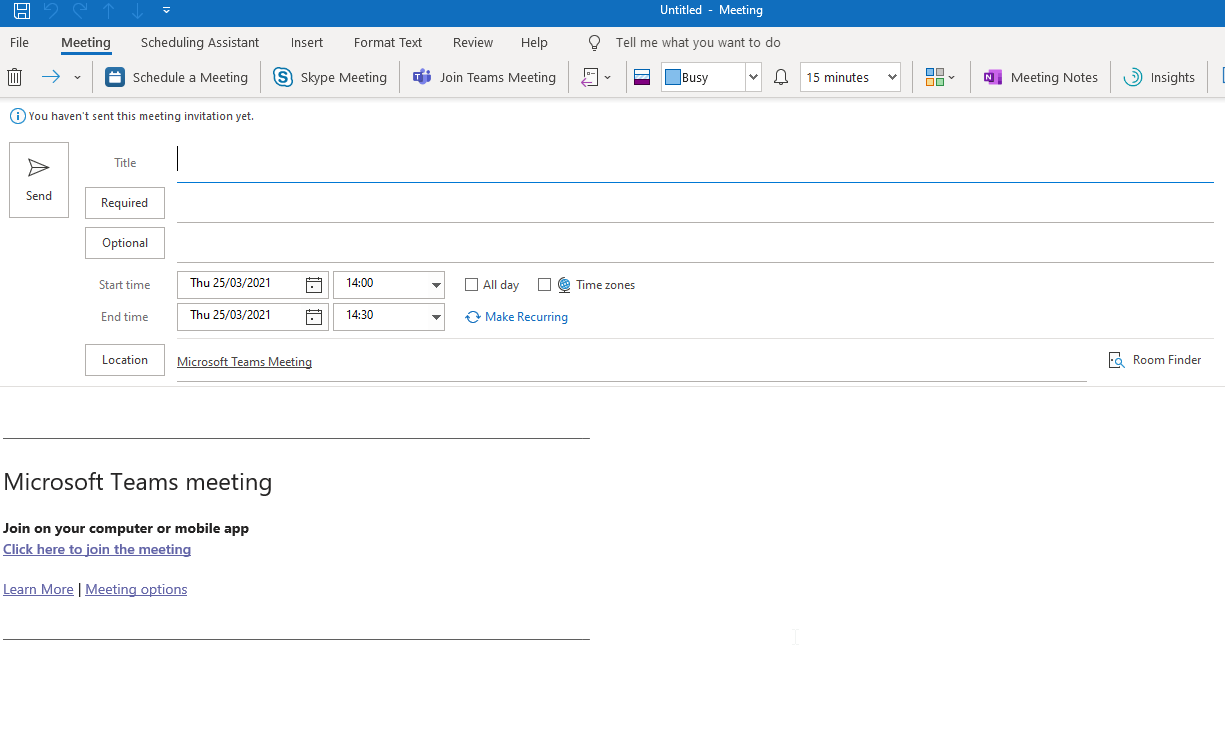
Where you can fill in the same details you normally use to plan a meeting, but as you can see in the screenshot it then adds a meeting space for it in teams
All the users who are added to this meeting will receive this request and when the meeting is about to start users will get a reminder and then click on the teams link to join or users can go inside Teams to the Calendar tab and then see the planned meeting there, and there the user can click join and then teams will open the teams meeting screen.
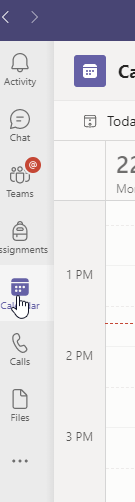
You can also add a new meeting by using Microsoft Teams.
When you click the calendar tab you will then see the option in the top right to add a new meeting:
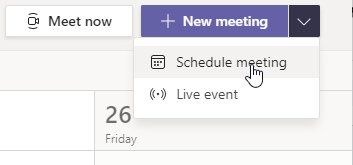
It will then show the following screen where you can add users and set a date and time and subject for this meeting.
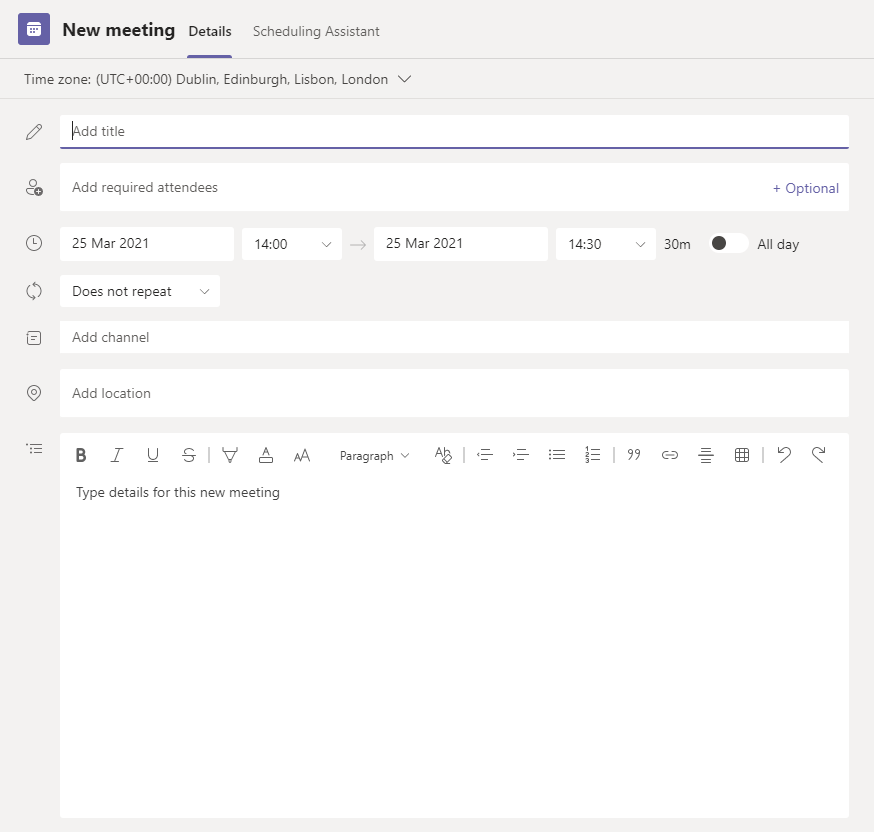
When this is created it will then appear in teams calendar and also in outlook Calendar with the same info as when done with the outlook calendar way.
RGU IT and Digital
Service Catalog Portal: Support : IT Service Desk (freshservice.com)
https://itservicedesk.rgu.ac.uk
Tel: 01224 262777
