OneDrive Guide and limits

What is OneDrive:
OneDrive is a cloud storage platform operated by Microsoft. It allows users to store, share, and sync files across devices. Users can access their files from anywhere with an internet connection. With a OneDrive account provided by RGU, "it's sometimes called "OneDrive for work or school."
It’s particularly useful for collaboration and backup purposes.
(RGU OneDrive - Your Work or School Account) *Sometimes known as OneDrive for business.
Robert Gordon University offers its students and staff access to OneDrive as part of their digital services. Students and staff can log in to RGU OneDrive using their university credentials.
It provides a secure and convenient way to securely access, protect and manage files related to studies, research, or work at RGU from anywhere. RGU student or staff member, you can access RGU OneDrive by logging in with your university email and password. Your Microsoft OneDrive is a file hosting and synchronisation service provided by Microsoft. It’s part of the (Cloud Services) web version of Office and can be accessed via PCs, Macs, and mobile devices. As a staff member or student, you’ll have a OneDrive account with 1TB (1024GB) of storage.
OneDrive offers a convenient way to transport and transfer documents without the risk of losing USB drives. All files that you store in OneDrive are private unless you decide to share them. You can share files and folders with co-workers so you can collaborate on projects..
How to access RGU OneDrive:
There are a number of ways to access OneDrive the most used way is via the Office 365 website but there is also desktop apps and also mobile apps available too.
To log into your OneDrive account (for OneDrive for the Web) you will need to use your Microsoft account using your RGU email which is usually your initial.surname. C.Jones@rgu.ac.uk

OneDrive desktop App Access:
1:Search the Windows Taskbar, Click on the search icon (magnifying glass) next to the Start button.
Type “OneDrive” or (OneDrive - R) and select the OneDrive app from the search results.

From the Taskbar, navigate to the Blue Cloud icon: 
2: This will Open The OneDrive desktop App.

3:Within the RGU OneDrive desktop app:
- Click the Settings Cog to access configuration options.
- Easily check the sync status of your files and folders.
- Open the Desktop app folder with a simple click.
- Launch OneDrive for the Web to access your files online.
- Need to recover a file? Open the Recycle Bin. And if you want to clear it out, you can empty the recycle bin.

Open File Explorer

Launch file explorer (Windows 10 includes OneDrive by default) You can find your OneDrive files through File Explorer:

Look for OneDrive in the left sidebar under “Quick access” or “This PC”. And click on OneDrive to access your files.
* Or press Windows key + E to launch File Explorer.
Related Article:
Open a OneDrive or SharePoint file in the desktop app instead of the browser - Microsoft Support

How do I add a document to OneDrive: Personal Cloud Storage – Microsoft OneDrive
- To add a document or file to OneDrive, select (New) + Add New then choose to Upload a single file or a folder.
-


- You will them get a file explorer box pop up and from then choose the desired file(s) or folder and click Upload.

- You will then be prompted to confirm the files/folders to be uploaded.

- A confirmation once the file has uploaded.

- The file(s) or folder will them appear in the list.


Using the uploaded documents:
- To use the files that are uploaded you can click on the file to open it with the associated application
- For other actions rather than open you can click on the three vertical dots (...) to bring up a menu of actions
-


Sharing documents or folders with others:
- In a web browser, go to https://www.office.com/ and login with your RGU account using your email address usually initial.surname@rgu.ac.uk. Your password will be your RGU account password
- In the top left corner click the Apps logo (9 dots) and then click OneDrive
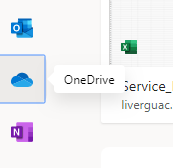
- Click New – Folder and name the folder Shared Folder (This folder will contain any new folders that you want to share with others)
- In the Shared Folder, create another folder and name it with the username or Student number of the person you want to share it with.
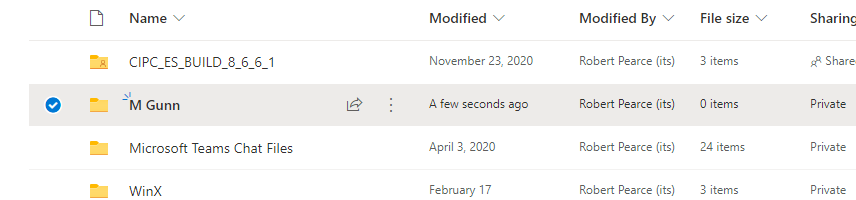
- Highlight the new folder, click the three dots logo for options and then click Share
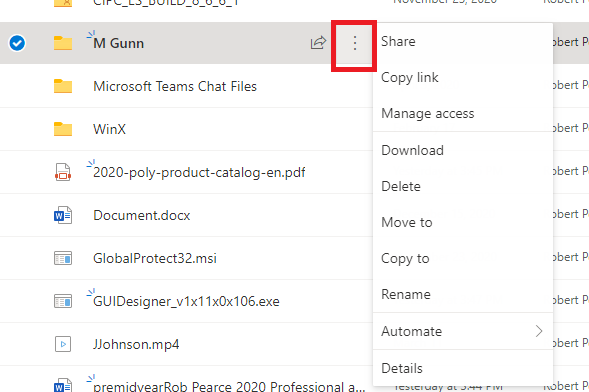
- Click on People in Robert Gordon University with this link can edit
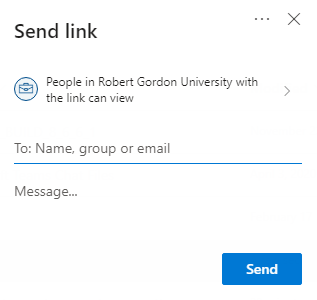
- Click Specific People and click Apply
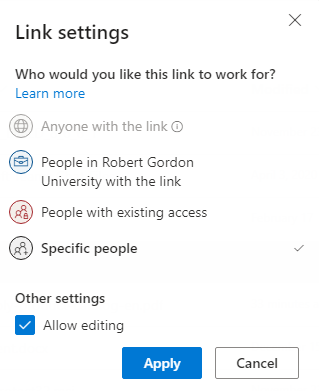
- Click the pencil icon to choose if you would like the other person to be able to just view or to be able to edit
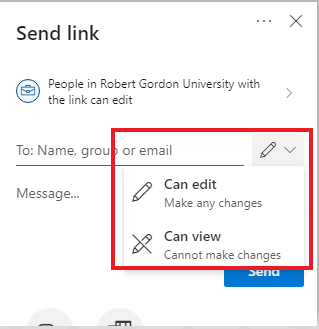
- Search for the users RGU email address or student ID and select the user
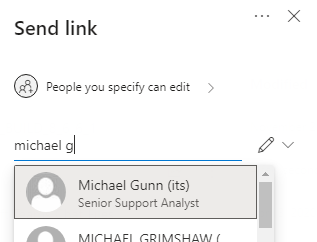
- Click Send to send the user an email with a link to the shared folder
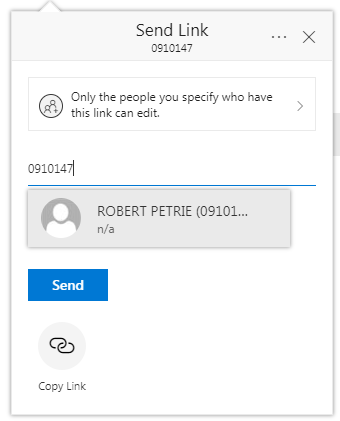
- The user will then receive an email with a link to the shared folder
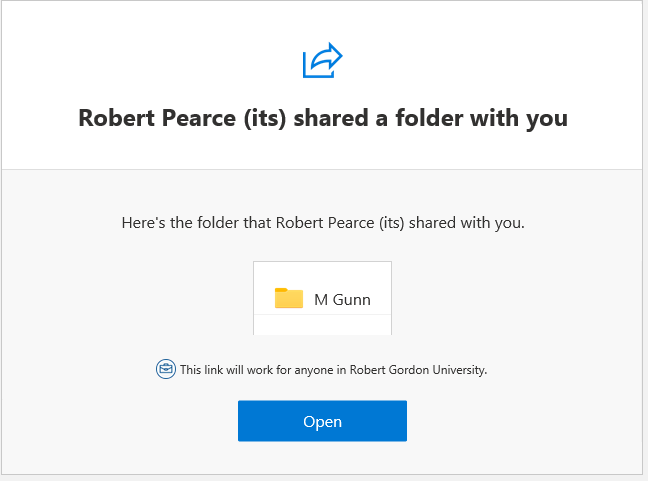
- When the other user opens the link they can then download the content. Notice in the menu options they will not have the option to upload if their permissions were set to Can view instead of Can edit

Decoding OneDrive icons:
Blue Cloud Icon: This indicates that the file is in OneDrive, but it hasn’t been synced to your local device yet. It’s stored in the cloud, waiting for you to access it when needed.
Grey Cloud Icon with a Line Through It: When you see this icon, it means you’re not signed in to OneDrive, or the setup hasn’t completed. To resolve this, open the OneDrive desktop app and ensure you’re signed in.
Blue Cloud Icon with a Red Line Through It: This icon signifies that a file or folder cannot be synced. There might be an issue preventing synchronization. Click the blue or white OneDrive icon in the notification area to learn more about the problem.
Blue Cloud Icon with a Grey Circle: When you encounter this icon, it means your files are paused and not currently syncing. To resume syncing, select the relevant OneDrive icon in the notification or menu bar area, then choose “Resume syncing

RGU IT and Digital
Service Catalog Portal: Support : IT Service Desk (freshservice.com)
https://itservicedesk.rgu.ac.uk
Tel: 01224 262777
