How do I optimise the performance of my Virtual Desktop?
As a remote working solution, the performance of your Virtual Desktop is dependent on the quality of your internet connection, not how powerful your home computer is. To achieve the best user experience, you will need to find a balance of responsiveness and visual quality that suits your internet connection. The Virtual Desktop provides a number of tools and settings to optimise the performance for your needs.
Enabling Session Statistics
To help fine-tune your settings, it is helpful to see the session statistics so you can see the impact of settings changes.
- To view your session statistics, select the "gear" icon.

2. Select Show/hide stats.
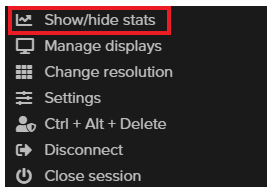
3. You will now be able to see your session latency and bandwidth statistics. The five dots will turn green, amber or red to indicate the quality of your connection.

Latency, measured in milliseconds, is the round trip time between data being transmitted from our datacentre to your device via your broadband connection. The lower the latency, the smoother and more responsive your session will feel. The higher the latency the more jerky movement will be and there will be a delay between you moving your mouse and your cursor model moving.

Bandwidth, measured in kilobits per second, is the amount of data transmitted between our datacentre and your device. Bandwidth usage is dependent on the types of activities you are doing and how high your performance settings are set. The higher the Kbps the more data you are streaming, and performance will be impacted by the speed of your broadband. High bandwidth utilisation will increase your latency.
4. Clicking the "Session stats" will open a panel with detailed session statistics.
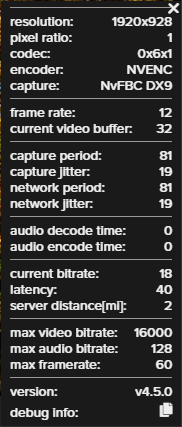
Adjusting the Performance Settings
Now we have enabled the session statistics, we can start to adjust the performance settings As we will be optimising the performance for 3D design work, it is useful to have a tool to see how the various settings impact the visual quality of a model. We recommend the use of the 360 Degree Car Visualiser website, which allows you to rotate and manipulate a 3D model of a car in your browser.
http://carvisualizer.plus360degrees.com/threejs/
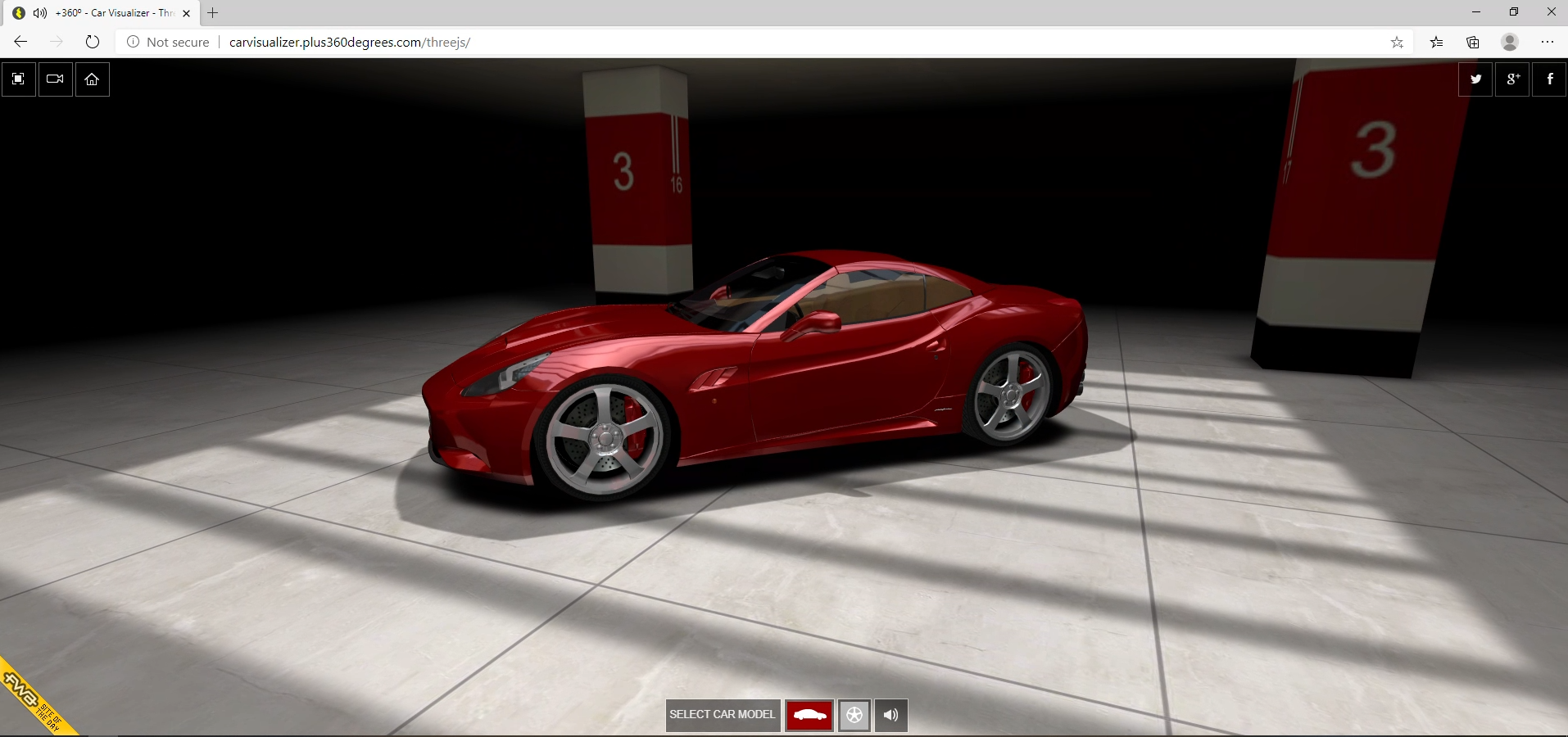
Performance Settings
- To open the performance settings, click on the "gear" icon and select "Settings".
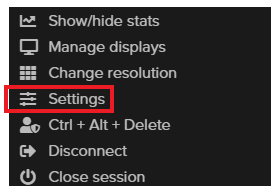
2. The Settings panel will open with the various settings and presets that can be selected.
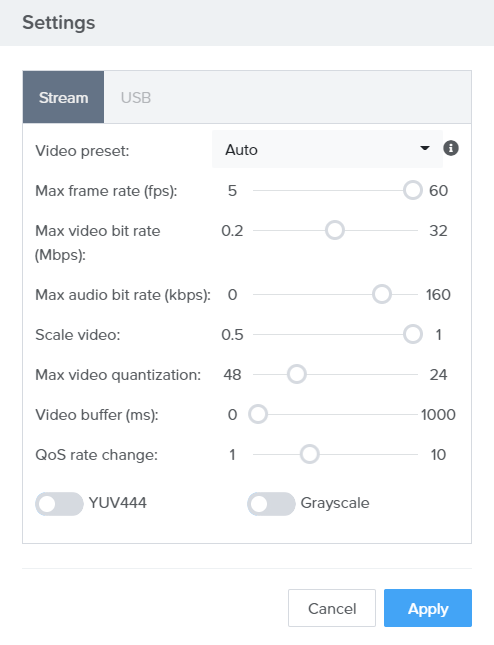
3. The settings most commonly used to quick adjustments are video preset, frame rate and video bit rate.
Video Preset: The video presets provide a number of pre-built configurations for you to try.
Max Frame Rate (fps): Increasing the frame rate will make movement smoother but will also increase data streaming and latency.
Max Video Bit Rate: The bit rate impacts the size and quality of the video stream. increasing the bit rate will improve the visual quality but will increase your bandwidth usage. If you raise it beyond your internet connections bandwidth capacity, the movement will become choppy and your latency will increase.
Performance Tips
- For optimal performance when using 3D design applications we recommend an internet connection between 10-25Mbps.
- Other members of your household can impact the performance of your session by playing online games, streaming media or video conferencing.